Getting Started
Here is a fast crash course on how to get started. If you need help on any of the steps, feel free to join the Discord.
Watch the Introduction Video
Step 1 - Download Squiso
Start by downloading the Squiso zip file down to your computer. Please note that it is pretty large - around 250MB - since it includes everything you need out of the box to get started.
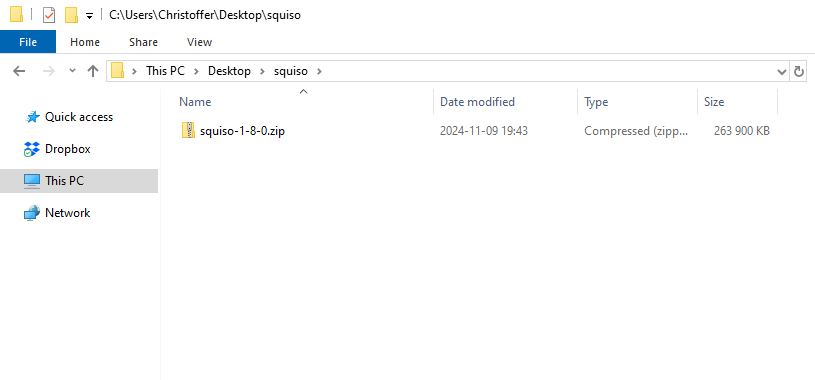
Step 2 - Unzip Squiso
Once the zip archive is downloaded, extract it to any folder of your choice.
If you are on Windows, you should be able to right click on the zip archive and select "Extract All...".
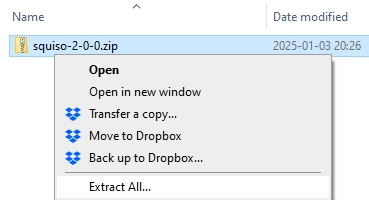
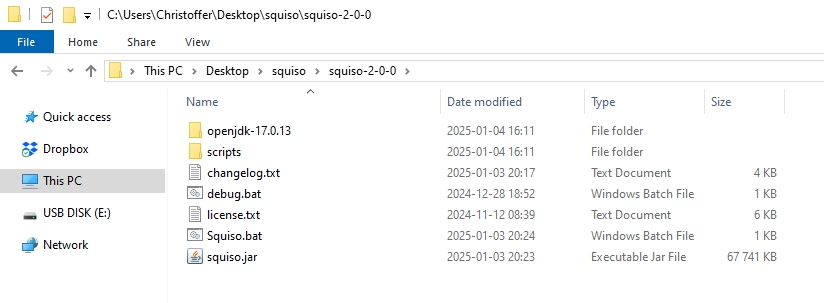
Step 3 - Start Squiso
To start Squiso, simply double click on Squiso.bat.
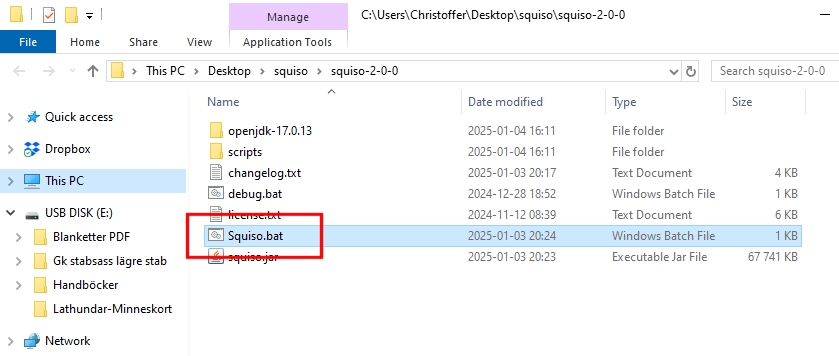
This will open up the Squiso GUI client.
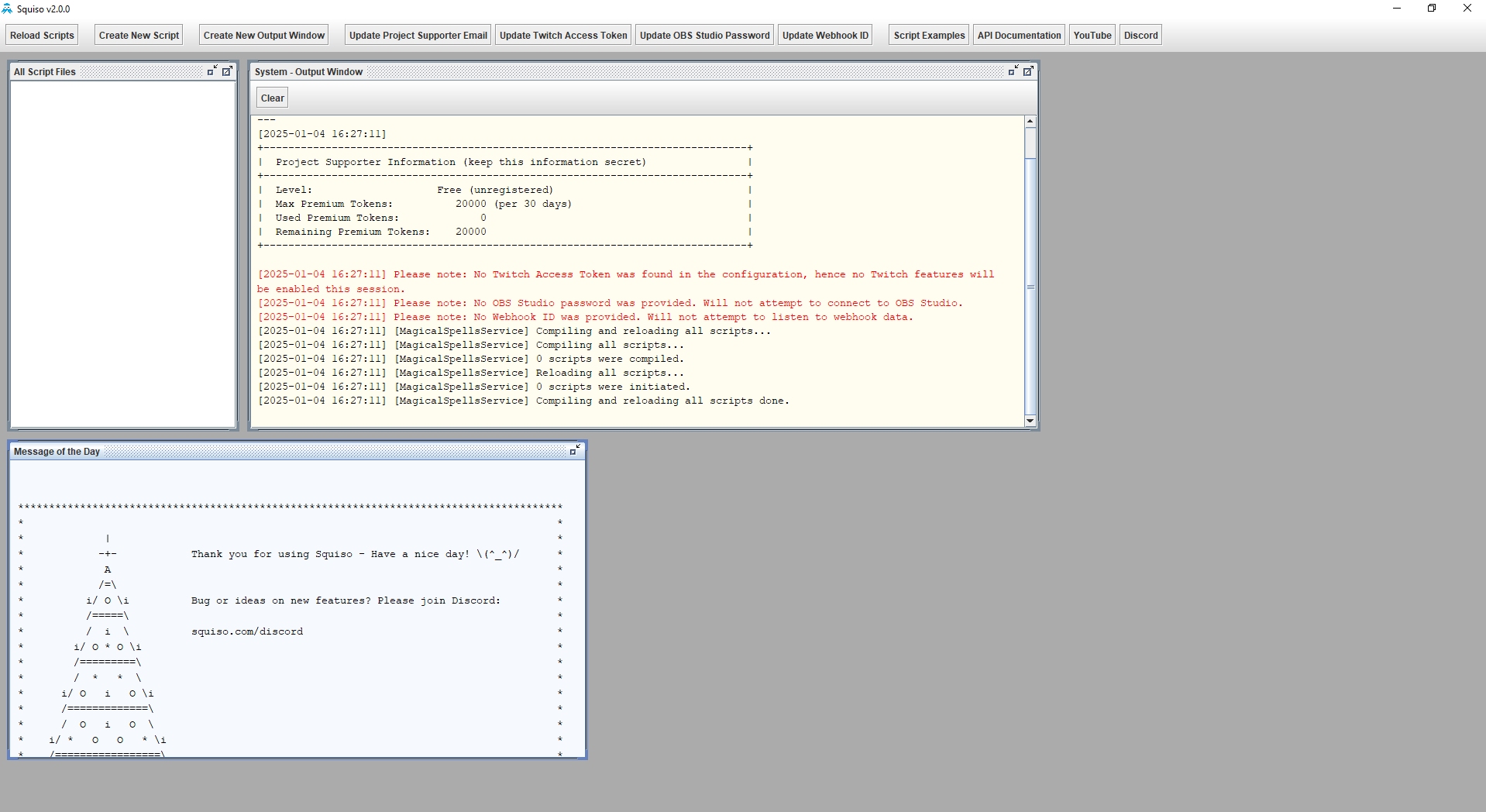
Step 4 - Create Your First Script
Start by clicking on "Create New Script" in the top left corner.
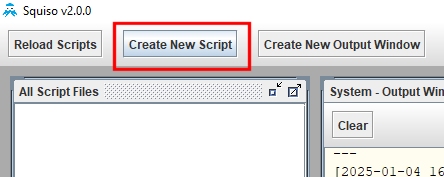
Enter a script name.
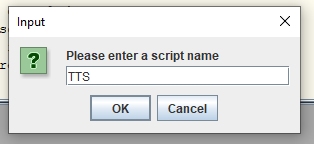
You have now created your first script.
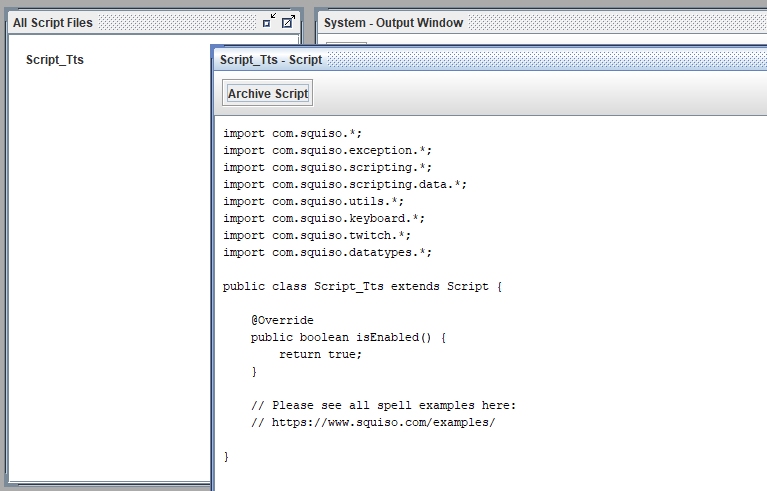
Step 5 - Write Your First Script
Squiso is built using the Java programming language. If you're new to programming, don't worry! Squiso is designed to be as beginner-friendly as possible. In fact, this could be a great opportunity to learn some basic software development skills!
There are many examples you can look at for inspiration, and you can even copy and paste code from them to get started quickly.
If you would like a detailed overview of all the available methods (things Squiso can do), please take a look at the API documentation.
Step 6 - Run Your Script
When you have written your script, you need to compile and load it by pressing the "Reload Scripts" button.
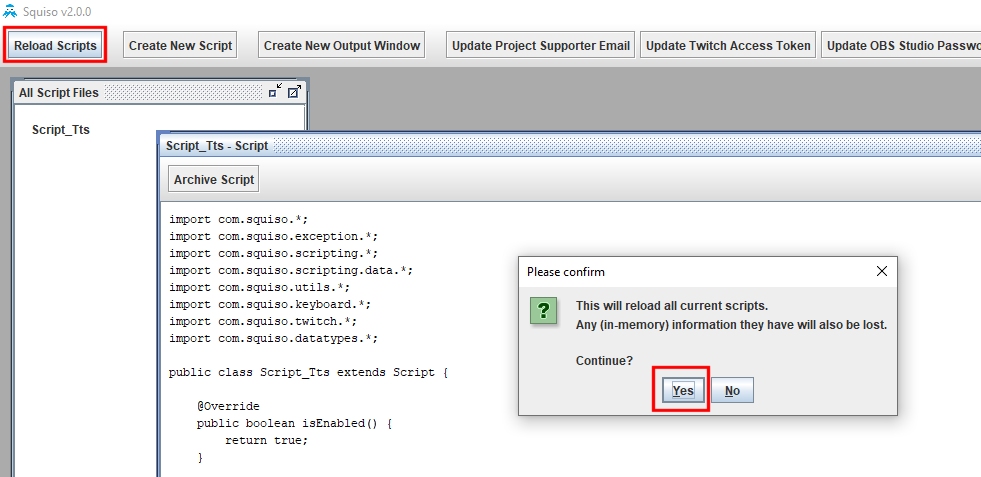
If your script has no problems you should see that everything was compiled and loaded successfully.
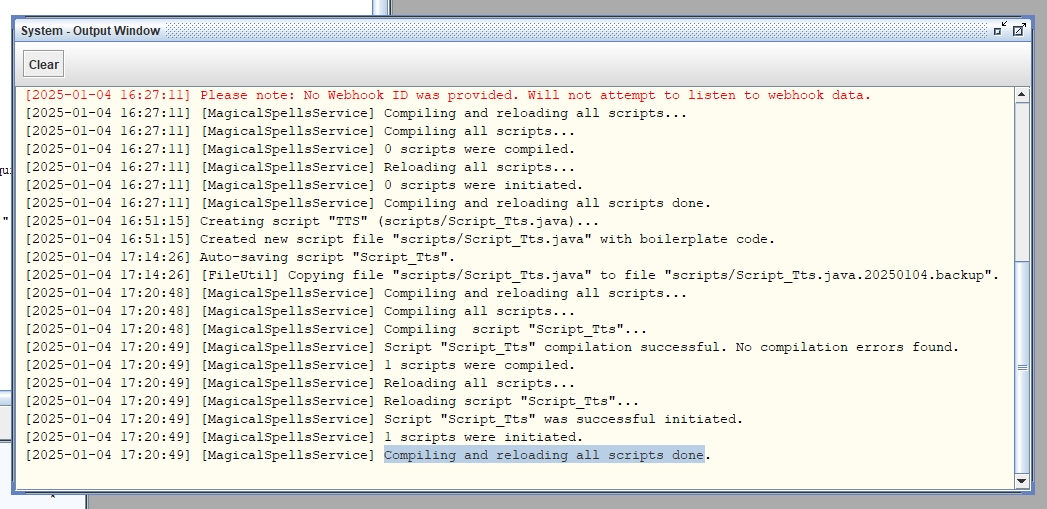
If there are any errors, the program will crash and provide an error message (in Java's typical format). It usually indicates the exact location of the error too.
If the error log seems unfamiliar, feel free to join our Discord server. Our community has hundreds of members at various skill levels, so don't hesitate to ask for help!