Squiso is a free, powerful automation tool that lets you customize your Twitch stream using simple scripts.
Connect Squiso to OBS Studio
Squiso can connect to your OBS Studio and both listen to events and trigger actions. Here is a quick guide.
Enable OBS Studio Websocket Server
Start by opening up the "Tools" menu and then click on "WebSocket Server Settings" in OBS Studio.
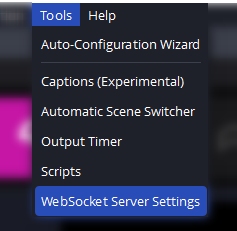
Then enable the WebSocket server.
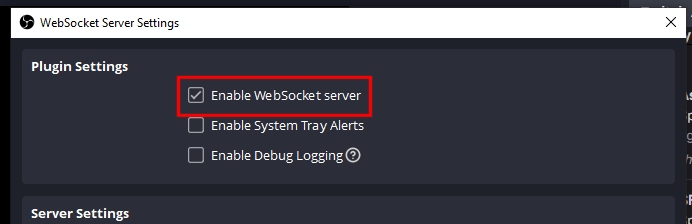
Also make sure that Authentication is also enabled.
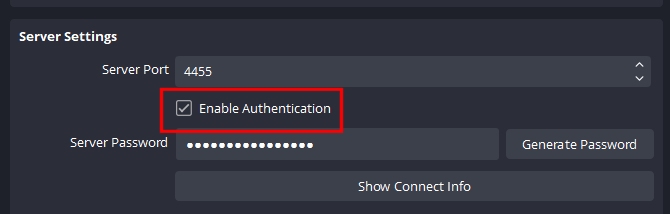
Finally click on "Show Connect Info" and copy the password.
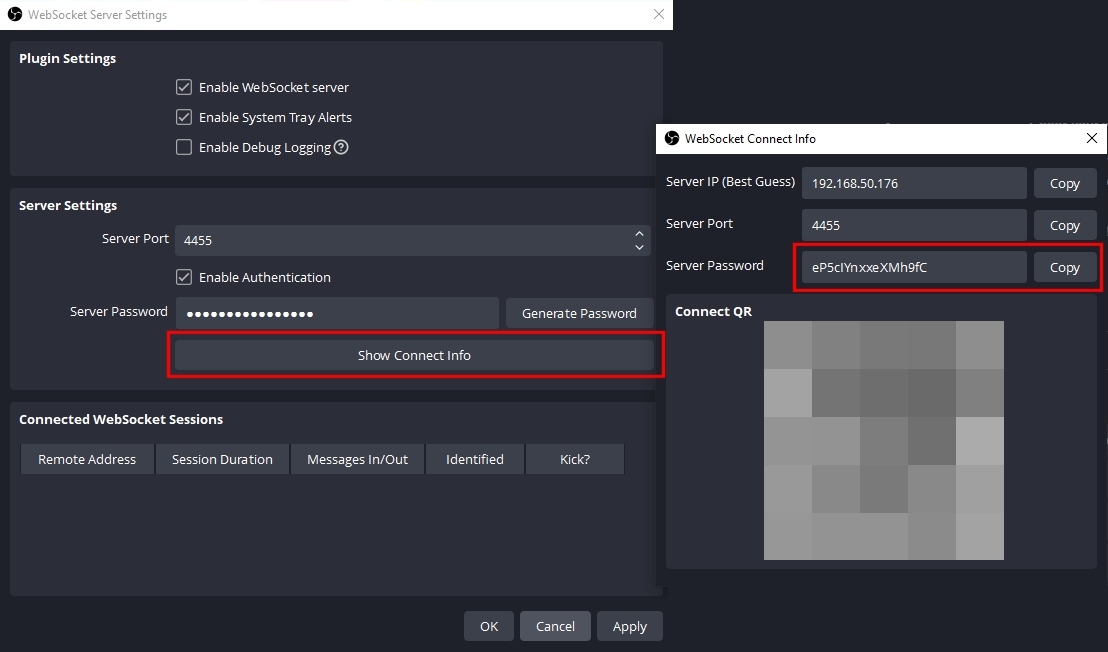
Now it is time to configure Squiso.
Configure Squiso
Now that you have enabled the WebSocket server and copied the password, all you need to do is add it to the Squiso configuration.
That's it - Squiso will now automatically connect to your OBS Studio as soon as you use one of the OBS Studio features!